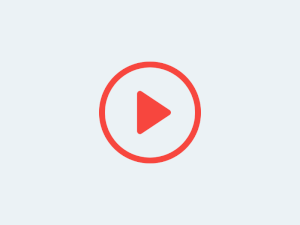
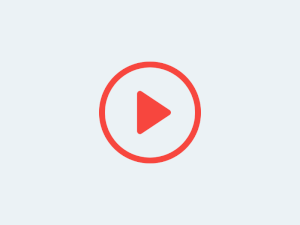
Your main creative should be 1170 x 600. Logos on the top left corner - if more than one, they need to be stacked one below the other. Avoid adding information such as the Date, Time, Venue, Price of the event as this information is always visible on the right hand side of the event listing and under the thumbnail. We recommend checking our best practices for event creative for more information.
Yes you can! If there are any changes made to the time & date of the event, it’s best to keep your audience informed on the same. You can send out a message via the communication tab on Publish dashboard.
You can always write to us with any queries you might have at purnendu@svist.org Please mention your registered email ID, the event you have questions about and elaborate your query briefly. We will inform you by call / text message / or your register email. ....
You will need to first disable your current show date and add the new show showcasing the updated timings along with the ticket and price.
To do this, head over to your rescheduled event's dashboard and select Tickets section, which is displayed next to 'Overview'. You can then click on the edit button available next to your current show date and select Disable. Once this is done, you can then select Add Show and add your new event timing and price of your ticket.
We recommend creating the new show within the same event dashboard itself, so any user who has the old event link can still find the new show dates using the same information.
Once the new show date has been created, It's important to send out a message regarding the status of the event and the new dates to your customers via the communication feature.
2024 Event India Online . All rights reserved || Developed by Digital Icon